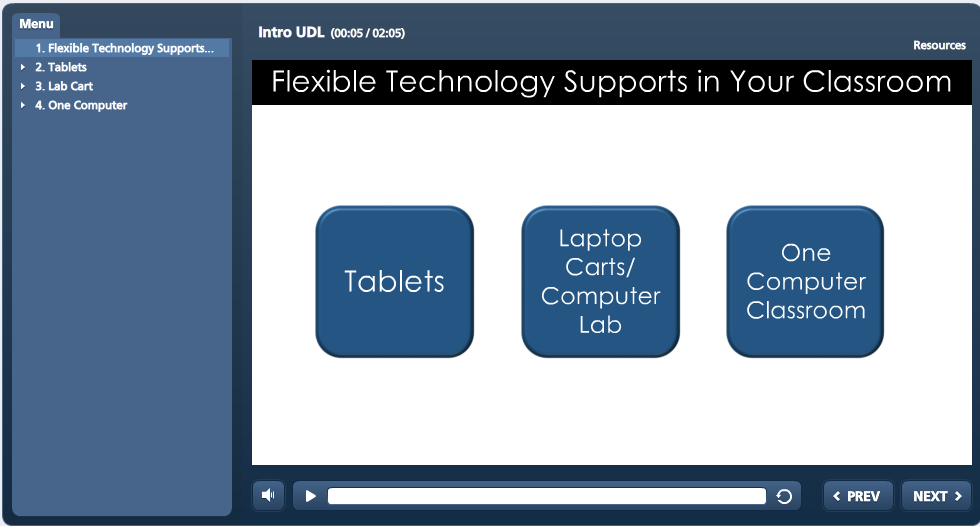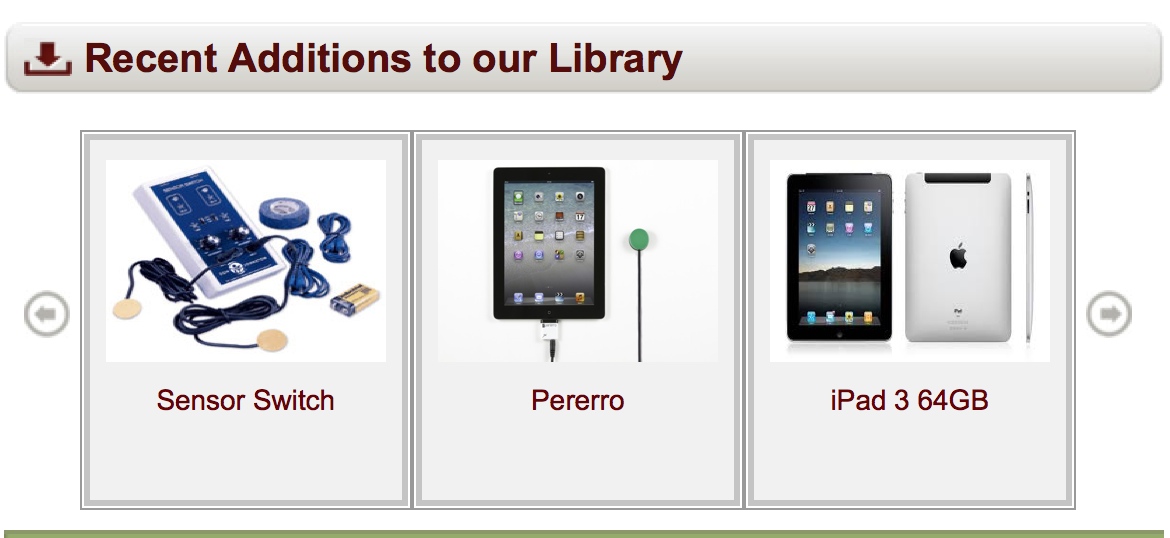4.4 Supportive Technology
| Site: | Alma |
| Course: | TRIG Course- Alma College Winter 2015 |
| Book: | 4.4 Supportive Technology |
| Printed by: | Guest user |
| Date: | Sunday, December 14, 2025, 11:09 AM |
1. Introduction: Supportive Technology
Technology offers unprecedented opportunities to support student learning and it has the potential to transform instructional experiences and engage students in learning.
As instructional support, technology can provide new and different ways for students to learn skills and content. For example, interactive video or educational digital games offer alternatives to learning from text and lecture. These alternatives may be more effective and motivating for some learners, particularly those who have difficulty learning in more traditional ways.
As a scaffold, technology helps support the tasks that students are asked to do in and outside of school and everyday life. Students who have difficulty remembering basic math facts, for example, might use a digital calculator or students who have difficulties with handwriting might use digital math paper. Consider your own use of technology in every day life and you’ll see that there are numerous ways in which you use technology to scaffold your own learning and performance.
Finally, technology can be used as a compensatory tool to take the place of skills that a student lacks or actions that are not available to him or her. For example, cochlear implants provide direct stimulation to the auditory nerve so that sounds are transmitted to the brain of a deaf person. Text-to-speech tools provide print read aloud for someone with a visual impairment or severe dyslexia to access and learn from text.
In the examples above, technology serves as a supportive, flexible tool that improves learning, motivation, and other outcomes for individuals with disabilities. This section will highlight some examples of how technology supports individuals with disabilities and, indeed, all learners. The examples represent only a fraction of the many options that technology provides to improve teaching and learning.

Goals:
- Recognize the power of flexible, supportive technology and it's value when creating inclusive learning opportunities.
- Understand the difference between universal and assistive technology.
Objectives:
- Develop a instructional plan for a diverse learner.
- Find resources/technology tools to support struggling students.
- Choose appropriate supportive technology to meet learning needs.
- Experience text to speech technology.
Considerations:
- Technology is supportive when matched to the student.
- Technology is supportive when it is combined with quality instruction.
- Technology is supportive when support is provided for it's use in the classroom.
- Technology is supportive when it is used in mindful ways.
2. Think: About Supportive Technology
To begin thinking about supportive technology, watch this video entitled Joe's Non-Netbook.
Think about:
- Joe's reaction to this unfamiliar inflexible tool he is asked to use.
- How do the limits of this technology create a barrier to Joe's access to the information?
When you're finished with the video, click the next button to learn more about flexible, supportive technology.
3. Learn: About Supportive Technology
Taking advantage of digital materials and technology allows educators to easily and effectively customize instruction to meet the needs of all learners. New mobile technologies have made “on-the-fly” individualization possible and practical. In addition, many of today's new technologies have built-in supports, scaffolds, and challenges to help learners understand, navigate, and engage with the learning environment. View the slides below to see the potential digital tools have on student success.
Learn more about Flexible Technology:
To learn more, choose one:
- watch the video below entitled " The Role of Technology in Universal Design for Learning
- OR read this short article titled Using Flexible Technology To Meet the Needs of Diverse Learners.
- When you are finished, click the next button to explore some flexible technology options.
3.1. Universal Technology Based Supports
To learn more about Universal Technology Based Supports choose a path to explore that best describes your classroom technology infrastructure. If you teach in a school with access to tablets, choose the Tablets path. If you teach in a school that uses a lab or laptop carts, choose that route. For those of you who teach in a school with a teacher computer, projector and screen, choose the One Computer Classroom road.
You'll be exposed to 3 ways to use the tools in your classroom to support learning for students in the margins, and in turn benefit all students in your class. While you're exploring, can you think of other ways to use technology as a universal support?
Click the image below to launch the module.
3.2. Beyond Universal Supports
Assistive Technology
Many teachers are using technology to provide access to content for all kinds of learners. Some of the tools you've learned about earlier in this module are examples of assistive technology. But even in a classroom where a teacher works hard to provide a variety of learning options for students who learn differently, some students with disabilities will still need additional technology support specific to their learning needs. This is called Assistive Technology (AT). When assistive technology is appropriately integrated into the classroom, students are provided with alternative means to complete their work and make progress in the curriculum.
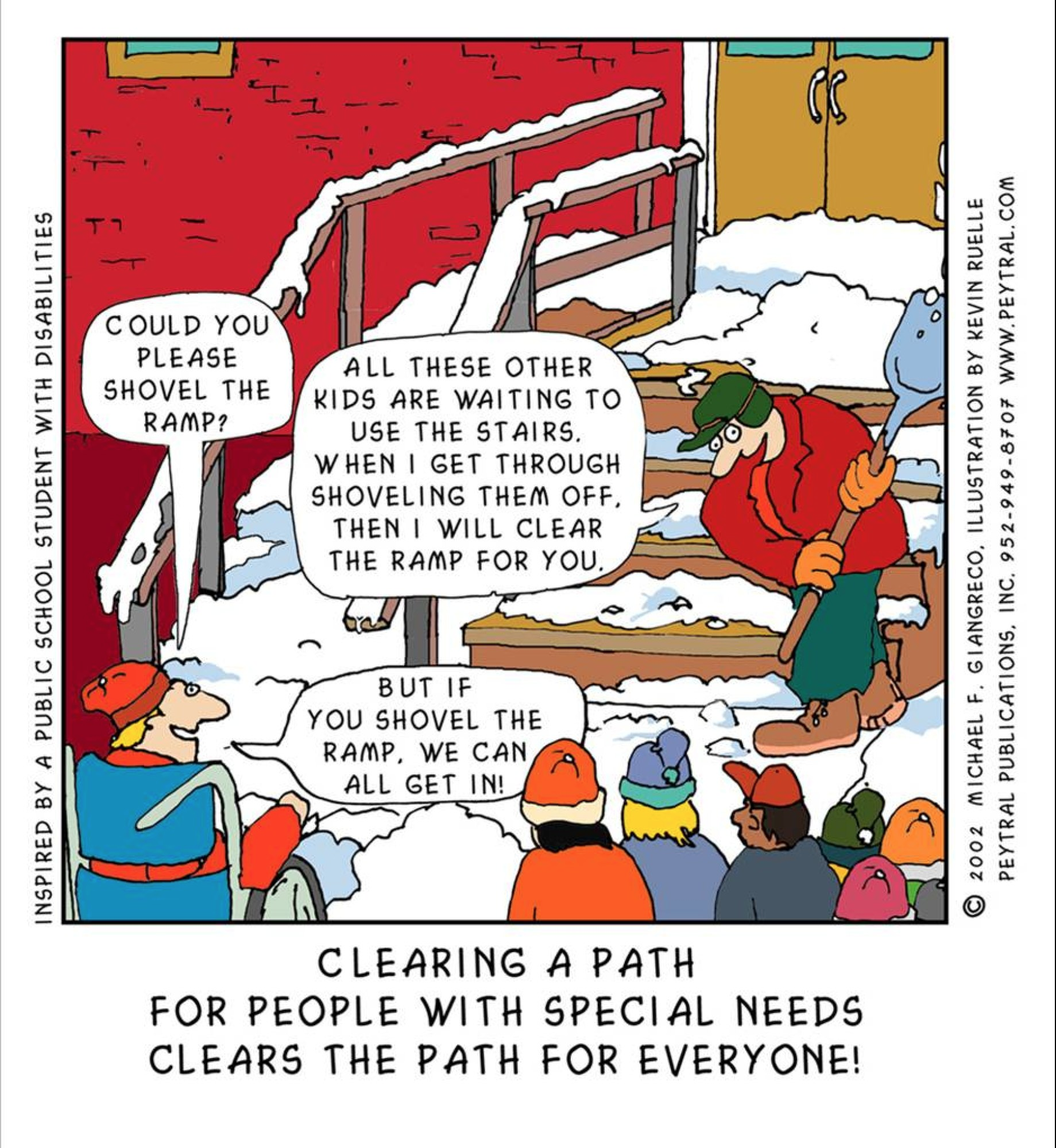
Assistive technology (AT) is any tool that helps students with disabilities do things more easily, effectively, accurately or independently. The federal education law, IDEA 2004, says that education teams must consider, at least once a year, whether a student with an IEP needs assistive technology in order to receive an adequate education. For example, a student with poor vision might need enlarged text. A student who understands the science content at the 8th grade level, but reads at the 4th grade level, uses a digital version of the textbook, with text to speech software.
|
Help is closer than you think: In every county in Michigan, there is an expert in the field of Assistive Technology who can help teams consider, assess, select and implement assistive technology devices and services. For a complete list of Assistive Technology contacts, click here |
Consideration
When thinking about a student's AT needs, teams should think the task the student needs to accomplish (for example, writing a constructive response), which part of the task is difficult for the student and any environmental considerations that may impact completing the task. Teams should also think about the student strengths and try to utilize those strengths to overcome the needs. Then, they match the needs to an AT tool and try it out. This is called the AT Consideration Process. You practiced the AT consideration process when you completed the Diverse Learner Plan earlier in this module.
Assistive Technology Lending Library
Many counties have AT lending libraries when AT is loaned for trial to teachers in the county. Check with your County AT Contact person. Michigan also has a statewide lending library. Michigan educators can borrow AT equipment from the Michigan Integrated Technology Supports (MITS). To browse the MITS AT lending library click here.
Accessible Instructional Materials
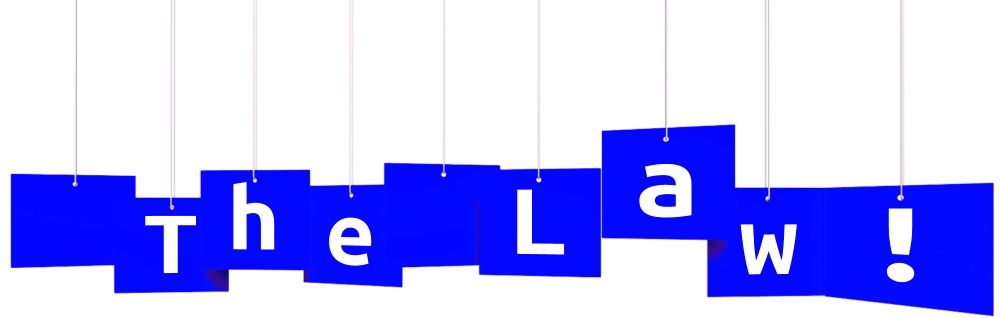
Best practice would ensure that all learning materials are accessible and flexible. For students with verified print disabilities, it goes beyond best practice and becomes a legal obligation. School are required to provide accessible formats to students who have a documented print disability and require an accessible format (Digital, Audio, Large Print, Braille).
There are several sources for accessible instructional materials (each with specific eligibility criteria). Once such source is Bookshare. Bookshare is a library of accessible books for people who meet specific eligibility criteria for print disabilities. Bookshare, funded through the US Department of Education, Office of Special Education Programs grant, offers FREE memberships for qualified schools and students in the United States.
Another resource for students with visual impairments is the Michigan Department of Education - Low-Incidence Outreach (MDE-LIO) project. MDE-LIO is a statewide resource for Braille and Large Print.
3.3. Beyond Universal Supports: Explore
Exploration
In this exploration, you will learn more about students with disabilities and the assistive technology tools that support their academic success. Remember, assistive technology tools are matched to student specific needs/strengths, the requirements of the task and characteristics of the environment in which they are used.
- Choose a student that closely reflects the needs of your focus student or one of interest to you.
- Click the image or text to read the story.
- Reflect on how technology played a role in providing the student access to learning.
 |
 |
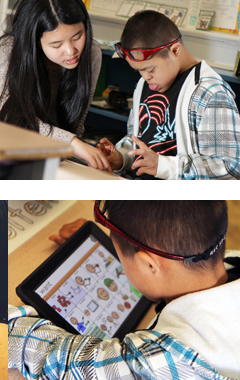 |
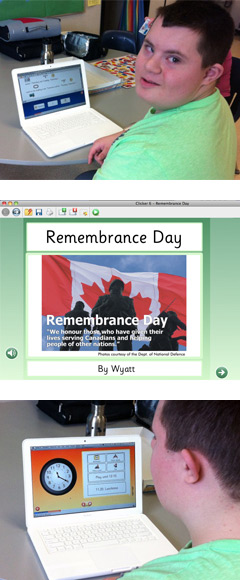 |
|
| Student with Writing Challenges | Student with a Visual Impairment | Student with a Communication Impairment | Student with a Cognitive Disability | Student with a Physical Impairment |
4. Do: Use Supportive Technology in the Classroom

Now it's your turn: Try out text-to-speech on your device. Then, use it with your class or your focal student to see how text-to-speech may benefit to them.
The following links are directions (video or text) on how to set up text-to-speech on different platforms. Choose the one you feel most comfortable with, or choose the one to which you have access.
After setting up and using text-to-speech, reflect on your experience and respond to the prompts below in the Supportive Technology Forum.
On the iPad
On Chromebook or Chome Read&Write for Google
On a Mac In this YouTube video, a student with dyslexia shows how to activate speech to text on the Mac. https://www.youtube.com/watch?v=tawg6Z8qi4M
For a text tutorial: http://support.
Reflections:
Go to the 4.4.1 Supportive Technology Forum to share your experience. Be sure to address the following questions:
- How did the student(s) respond to text-to-speech? Was it beneficial?
- Can you identify other students who may benefit from this technology?
- How could you add text to speech to your next lesson?
5. OPTIONAL: Resources for Supportive Technology
Here are links to additional websites that describe flexible technology and technology supports.
Universal Technology
UDL Guidelines With Technology
http://www.livebinders.com/play/play?id=1207128&backurl=/shelf/my
Assistive Technology
SETBC Special Education Technology British Columbia - Consideration Process
SETT Framework Designed by Joy Zabala - process for considering assistive technology for students with a disability
MATN: Maryland's Assistive Technology Network's Five Step Consideration Process
Accessible Learning Materials
Bookshare: A library of accessible books for people who meet specific eligibility criteria for print disabilities. Bookshare, funded through the US Department of Education, Office of Special Education Programs grant, offers FREE memberships for qualified schools and students in the United States.
Learning Ally: A library of accessible audio books for people who meet specific eligibility criteria for print disabilities.
Protocol for Accommodations in Reading (PAR): This evidence-based practice for decision-making helps IEP teams select the most appropriate reading accommodation for a student being considered.
Purchase Accessible Learning Materials (PALM): It is critical that materials used in the classroom are designed to be useable by all students from the start. The PALM initiative provides information to districts about what they should look for when purchasing learning materials. Click here for a downloadable brochure.
Adjusting Accessibility Features
Windows This tutorial describes the accessibility features that are offered in Windows. Links are included in each of the descriptions.
Mac Apple describes all of its accessibility features on this page. This link includes pictures to assist in understanding how to activate the accessibility features.
iOS7 This YouTube video gives an overview of the Accessibility Features of iOS7.
Chromebooks This link provides a text description on how to turn on accessibility features.
Firefox Mozilla's Firefox has many accessibility features a user can customize to meet their personal needs.
In addition MITS (Michigan's Integrated Technology Supports) has tutorials that one may view to enhance Firefox accessibility features.
Converting Text-to-Speech to MP3
Balabolka, a free text-to-speech software application which can be found on the MITS Freedom Stick or here, can save the on-screen text as an MP3 file for listening multiple times or whenever it is convenient for the student. Options within Balabolka allow users to change pronunciation, rate, and pitch of the spoken voice. (Windows computers)
Mac Solution: https://www.youtube.
Online Solutions: http://www.
Links to Technology Supports for Students with More Significant Needs
MDE Low Incidence Outreach The MDE-LIO staff provide outreach services to all local education agencies (LEAs), public school academies (PSAs), intermediate school districts (ISDs), children with a visual impairment, students who are deaf and/or hard of hearing, and their families
MDE Low Incidence AT Guidelines
You are now ready to move on to the next activity: 4.5 Next Generation Assessment and Learner Variability