1.4 Creating and Sharing Folders in Google Drive
3. Copying a Document
Google has a neat feature where you can copy a document or template and use it for your own.
TASK:
In this course, we would like you to copy and edit this Digital Portfolio document. It will need to be copied so that it is your own. This document is going to be your Digital Portfolio throughout this course. Once you have copied the template, renamed it, you will throughout the course be asked to add reflections to this document.
To make a copy of a document or template, simply go to File and using the pull down menu choose Make a Copy.
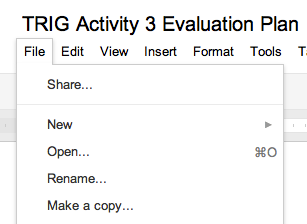
A new copy will open and you will need to rename it (otherwise it will say copy-name of the document). Make sure to add this document to your folder.
Here's how to add or remove something from a folder on Google Drive on the web:
- Check the box next to the title of the item you want to add or remove.
- Click the Folder icon above your list of items.
- To add something to a folder: select the folder where you'd like to move your items.
To remove something from a folder: deselect the folder where an item is currently stored. - Click Apply changes